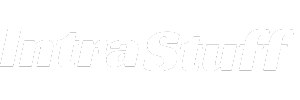Understanding how to optimize a computer’s performance can be a daunting task, especially when dealing with the complex interactions between various components. One crucial tool for diagnosing and resolving performance issues is the bottleneck checker.
This comprehensive guide will provide a detailed exploration of bottleneck checkers, helping you understand their importance, functionality, and how to use them effectively to enhance your computer’s performance.
Contents
What is a Bottleneck Checker?
A bottleneck checker is a diagnostic tool used to identify performance bottlenecks in a computer system. A bottleneck occurs when one component of the system limits the overall performance, slowing down other components. By using a bottleneck checker, you can pinpoint which parts of your computer are not performing optimally and take steps to improve them.
Importance of Identifying Bottlenecks
Identifying bottlenecks is crucial for maintaining a smooth and efficient computing experience. Whether you’re a gamer, content creator, or just a casual user, bottlenecks can significantly impact your system’s performance. For instance, in gaming, a bottleneck might cause frame rate drops and lag, while for content creators, it can slow down rendering times.
How Does a Bottleneck Checker Work?
Bottleneck checkers analyze the performance of your computer’s components, such as the CPU, GPU, RAM, and storage. They compare the performance metrics to determine if any component is significantly underperforming relative to the others.
Key Metrics Analyzed by Bottleneck Checkers
- CPU Usage: Monitors how much processing power your CPU is using.
- GPU Usage: Assesses the performance and utilization of your graphics card.
- RAM Usage: Evaluates how much memory is being used and if it’s sufficient for your tasks.
- Storage Performance: Checks the read and write speeds of your hard drives or SSDs.
Common Causes of Bottlenecks
Understanding the common causes of bottlenecks can help you diagnose and address performance issues more effectively. Here are some frequent culprits:
- Outdated Hardware: Older components may not be able to keep up with the demands of modern software.
- Imbalanced Systems: Having a powerful CPU paired with an outdated GPU (or vice versa) can create bottlenecks.
- Insufficient Cooling: Overheating can cause components to throttle their performance to prevent damage.
- Inadequate Power Supply: An underpowered PSU can limit the performance of high-end components.
How to Use a Bottleneck Checker
Using a bottleneck checker is a straightforward process. Here’s a step-by-step guide to help you get started:
Step 1: Choose the Right Bottleneck Checker
There are several bottleneck checkers available, each with its own features and capabilities. Some popular options include:
- CPU-Z: Provides detailed information about your CPU, including clock speeds and usage.
- GPU-Z: Focuses on GPU performance, offering real-time monitoring and detailed specs.
- UserBenchmark: A comprehensive tool that benchmarks your entire system and highlights potential bottlenecks.
- HWMonitor: Monitors various system components, including temperatures and usage.
Step 2: Install and Run the Bottleneck Checker
Download and install your chosen bottleneck checker. Once installed, run the program to start analyzing your system. Most tools will require you to perform specific tasks, such as running a game or rendering a video, to gather performance data.
Step 3: Analyze the Results
After running the bottleneck checker, analyze the results to identify any underperforming components. Look for areas where usage is consistently high, as these are likely bottlenecks.
Step 4: Take Action to Resolve Bottlenecks
Based on the results, take appropriate action to resolve identified bottlenecks. This might involve upgrading hardware, improving cooling solutions, or optimizing software settings.
In-Depth Analysis: Component-Specific Bottlenecks
CPU Bottlenecks
A CPU bottleneck occurs when the processor cannot keep up with the demands of the software, limiting overall system performance. This is common in gaming, where a powerful GPU may be held back by a weaker CPU.
Signs of a CPU Bottleneck:
- High CPU usage (close to 100%) while GPU usage is relatively low.
- Stuttering or frame rate drops in games.
- Slow performance in CPU-intensive tasks like video editing or rendering.
Solutions:
- Upgrade to a more powerful CPU.
- Overclock your existing CPU, if possible.
- Close unnecessary background applications to free up CPU resources.
GPU Bottlenecks
A GPU bottleneck happens when the graphics card cannot process graphics data fast enough, causing a slowdown in visual performance. This is often seen in graphically intensive tasks like gaming and video rendering.
Signs of a GPU Bottleneck:
- High GPU usage (close to 100%) while CPU usage is relatively low.
- Low frame rates in games despite a strong CPU.
- Slow rendering times for graphical content.
Solutions:
- Upgrade to a more powerful GPU.
- Lower graphical settings in games and applications to reduce GPU load.
- Ensure your GPU drivers are up to date.
RAM Bottlenecks
Insufficient RAM can lead to bottlenecks, especially when running multiple applications or memory-intensive tasks.
Signs of a RAM Bottleneck:
- High memory usage (close to 100%) causing slowdowns.
- Frequent system crashes or freezes.
- Slow performance when switching between applications.
Solutions:
- Upgrade to more RAM.
- Close unused applications to free up memory.
- Optimize memory usage through software settings.
Storage Bottlenecks
Slow storage devices can create bottlenecks, especially when loading large files or applications.
Signs of a Storage Bottleneck:
- Long load times for games and applications.
- Slow file transfer speeds.
- Frequent disk usage spikes causing system slowdowns.
Solutions:
- Upgrade to a faster SSD.
- Ensure your storage devices are not fragmented.
- Manage storage space effectively to avoid overloading your drives.
Advanced Techniques for Bottleneck Detection and Resolution
Overclocking
Overclocking involves increasing the clock speed of your CPU or GPU to boost performance. This can help alleviate bottlenecks, but it also increases heat output and power consumption.
Steps for Overclocking:
- Research: Understand the overclocking potential of your components.
- Test Stability: Use stress-testing tools to ensure stability after overclocking.
- Monitor Temperatures: Keep an eye on temperatures to avoid overheating.
Cooling Solutions
Effective cooling is essential for maintaining optimal performance. Overheating can cause components to throttle, leading to bottlenecks.
Cooling Strategies:
- Upgrade Cooling Systems: Invest in high-quality CPU coolers, GPU coolers, and case fans.
- Improve Airflow: Ensure your PC case has adequate airflow to dissipate heat.
- Use Thermal Paste: Apply fresh thermal paste to improve heat transfer between components and coolers.
Software Optimization
Optimizing software settings can help reduce bottlenecks without needing hardware upgrades.
Software Optimization Tips:
- Adjust Graphics Settings: Lowering settings like resolution, shadows, and texture quality can reduce GPU load.
- Close Background Applications: Free up system resources by closing unnecessary background apps.
- Update Drivers and Software: Keep all drivers and software up to date for optimal performance.
FAQs About Bottleneck Checker
What is the Best Bottleneck Checker Tool?
There are several excellent bottleneck checker tools available, including CPU-Z, GPU-Z, UserBenchmark, and HWMonitor. The best tool for you depends on your specific needs and the components you want to analyze.
How Often Should I Use a Bottleneck Checker?
It’s a good idea to use a bottleneck checker whenever you notice performance issues or after making significant hardware or software changes to your system. Regular checks can help maintain optimal performance.
Can Software Updates Cause Bottlenecks?
Yes, software updates can sometimes introduce new features or changes that increase the demands on your hardware, potentially causing bottlenecks. It’s important to monitor performance after major updates and adjust settings as needed.
How Do I Know If My PSU Is Causing a Bottleneck?
An underpowered PSU can cause stability issues and limit the performance of your components. If you suspect your PSU is causing a bottleneck, monitor system stability and check if your components are getting sufficient power.
Is It Worth Upgrading Just One Component to Fix a Bottleneck?
Upgrading a single component can often resolve a bottleneck and significantly improve performance. However, it’s important to ensure that the new component is compatible with the rest of your system and that no other bottlenecks exist.
Conclusion
Using a bottleneck checker is an essential step in optimizing your computer’s performance. By identifying and addressing bottlenecks, you can ensure that your system runs smoothly and efficiently, whether you’re gaming, creating content, or performing everyday tasks.
Regularly checking for bottlenecks and taking proactive steps to resolve them will help you maintain a high-performing and reliable computer system.